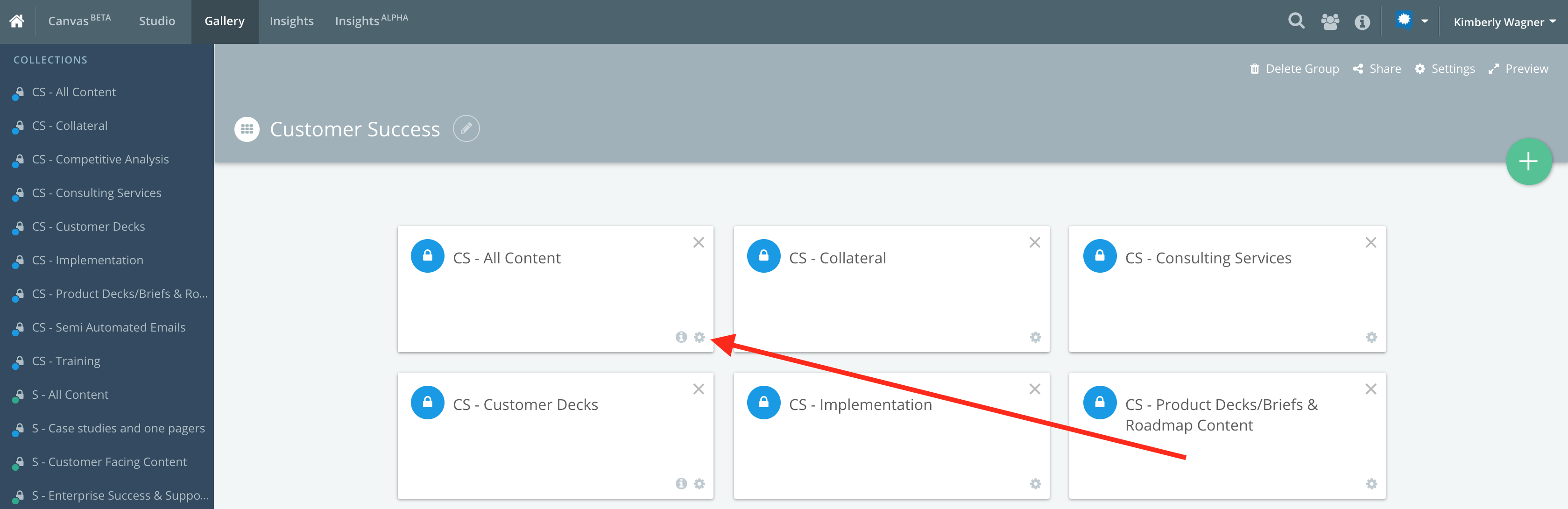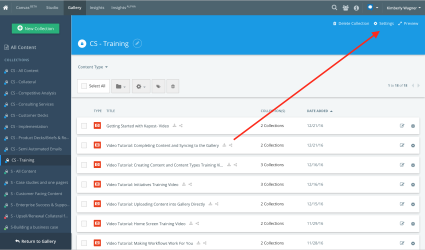If you need help delivering the right content to the right internal consumers, Gallery Collection Permissions is your answer.
With Gallery Collection Permissions, enabled users are able to control and monitor access content. Leveraging Collection Permissions will allow enabled users to curate which Collections can be seen by which Gallery users, increasing visibility where it's needed most—and getting unneeded Collections out of the way.
Permissions are set on each Collection. You can establish Collection visibility for:
- Public access
- All logged in users
- Specific users added individually
- Groups of defined users
- User Roles
When users visit a Collection Group, they will only be presented with the Collection(s) that they have permission to view.
Setting Up Gallery Permissions
- Select the Collection for Permissions adjustment.
- Click Settings in the upper right-hand corner.
- Select the setting to adjust the level of access users will have for this Collection. Note that admins will always have full access to all Collections, regardless of settings.
- Public: Anyone given the link to the Collection (regardless of being signed into Kapost or not) will have access to this Collection.
- Private: All Logged in Users: This restricts access to all users that have a login to Kapost including Editors, Contributors, and Consumer users.
- Private: Specified Users, Groups, and/or Roles: This restricts access as defined by the admin
- Users: In this section, you can enter the names of specific users you'd like to have access to the collection. Anyone other than the named users will NOT have access to this collection.
- Groups: In this section, you can restrict access to groups of users as previously defined in the "members" tool. For instructions on how to create groups, click here. Anyone who isn't a part of the specified groups will NOT have access to this collection.
- Roles: This section allows you to restrict access to certain Kapost user Roles including Editors, Contributors, and Consumer users.
Note: When creating a new collection the permission will be set to Private: All Logged in Users by default. You can always adjust the permissions as needed.
- Select the duration for which newly added content in a Collection is marked as "NEW" for guest users when the user permission is set to "Public". Refer to New Content Indicator.
- Settings are saved automatically.
- Repeat this process for each Collection. Enabled users can organize Collections into Collection Groups to create landing pages for users. Remember, when a user visits a Collection Group they will only see the subset of Collections that they have permission to see.
Kapost Tips
- From the manage content screen, you can hover over the Lock/Unlock icon associated with a Collection to preview permissions.
- From the Collection Group page in Manage Content, click on the settings wheel on any of the Collections to any Collection setting, including the permissions.